(Visual Studio 2010) How To Export DataGridView Data To Excel In C# Windows Application – Microsoft Excel 2010
(Visual Studio 2010) How To Export DataGridView Data To Excel In C# Windows Application – Microsoft Excel 2010

The following program demonstrates How To Export DataGridView Data To Excel In C# Windows Application. I am using Visual Studio 2010 and Microsoft Excel 2010. DataGridView is populated from static data. No database connection is required in this tutorial. The DataGridView data is exported to Excel file when you click export button on C# windows form application.

Table of Contents:
- Adding reference to microsoft.office.interop.excel
- Getting all the Header columns from datagrid.
- Getting all normal Rows Apart from Header column from datagrid.
- Saving DataGridView Header as first row And other Rows as normal, To Excel file.
To Add reference (microsoft.office.interop.excel) to your project follow the following steps:
Step 1. Right-click on “References” and select “Add Reference”.
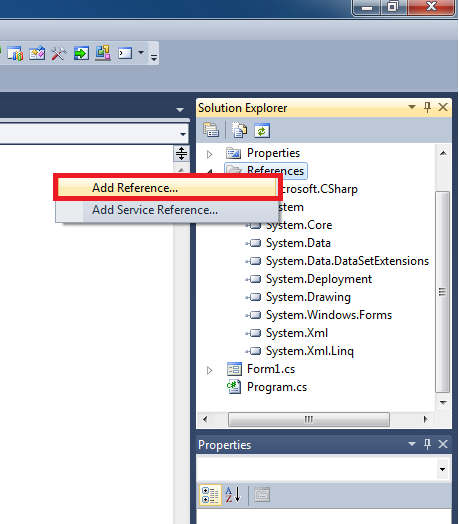
Step 2. Select the “.NET” tab.

Step 3. Look for Microsoft Office.Interop.Excel.
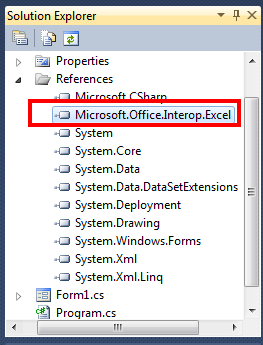
Source Code
_Application excelApp;
_Workbook excelWorkbook;
_Worksheet excelWorksheet;
try
{
excelApp = new Microsoft.Office.Interop.Excel.Application();
excelWorkbook = excelApp.Workbooks.Add(Type.Missing);
excelWorksheet = null;
excelWorksheet = excelWorkbook.Sheets["Sheet1"];
excelWorksheet = excelWorkbook.ActiveSheet;
//Excel Sheet Name
excelWorksheet.Name = "ExportDataGridViewToExcel";
//Get DatagridView Header
for (int i = 1; i < dataGridView1.Columns.Count; i++)
{
//Populating excel Header
excelWorksheet.Cells[1, i] = dataGridView1.Columns[i - 1].HeaderText;
}
//Export DatagridView Rows
for (int j = 0; j < dataGridView1.RowCount; j++)
{
for (int k = 0; k < dataGridView1.ColumnCount - 1; k++)
{
//Populating Excel Rows
excelWorksheet.Cells[j + 2, k + 1] = dataGridView1.Rows[j].Cells[k].Value.ToString();
}
}
SaveFileDialog exportExcelFile = new SaveFileDialog();
//Excel File Name
exportExcelFile.FileName = "exportedExcelFile";
//Default Excel Extension
exportExcelFile.DefaultExt = "xlsx";
if (exportExcelFile.ShowDialog() == DialogResult.OK)
{
//Saving Excel File To your Computer
excelWorkbook.SaveAs(exportExcelFile.FileName, Type.Missing, Type.Missing, Type.Missing, Type.Missing, Type.Missing, XlSaveAsAccessMode.xlNoChange , Type.Missing, Type.Missing, Type.Missing, Type.Missing);
//Message after excel file is saved
MessageBox.Show("Excel File Saved");
}
}
catch (Exception ex)
{
MessageBox.Show(ex.Message);
}
