(Solved) VMware® Workstation 12 Pro – Take Ownership – This virtual machine appears to be in use.
(Solved) VMware® Workstation 12 Pro – Take Ownership – This virtual machine appears to be in use.
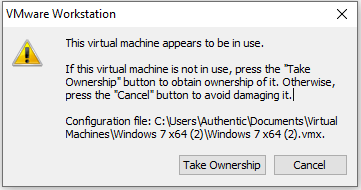
The pop up dialog box shows the following error:
This virtual machine appears to be in use.
If this virtual machine is not in use, press the “Take Ownership” button to obtain ownership of it. Otherwise, press the “Cancel” button to avoid damaging it.
Configuration file: C:\Users\ComputerName\Documents\Virtual Machines\Windows 7 x64 (2)\Windows 7 x64 (2).vmx.

This tutorial(Guide) shows how to solve “This virtual machine appears to be in use error”. The error started after the power failure. My laptop is connected to the power source directly and it doesn’t have a rechargeable battery, So when there is power failure the laptop goes off immediately. Now after starting operating system (in this case windows 7) on vmware workstation pro which was recently working perfectly before power failure, I get this error. (This virtual machine appears to be in use.)
If I click “Take ownership” button i get another dialog box with the following Warning/Message/Error :
Could not open the virtual mahine.
Taking ownership of this virtual machine failed.
The virtual machine is in use by an application on your host computer.
So to fix this problem:
Step 1. Close VMware Workstation.
Step 2. Open the folder where VMware Workstation files are located, indicated in the error message.
Step 3. Remove any .lck files. (Select all the files with .lck on the end (Or highlight them), Then right click and select delete).

Step 4. Run VMware Workstation.
Step 5. Start the operating system that had issues. Now the virtual machine should Work without any issues.
