C SHARP AND MYSQL DATABASE CRUD TUTORIAL 22 How To Connect To MySql Database Part 3 Changing The Target Framework
C# AND MYSQL DATABASE CRUD TUTORIAL #22 – How To Connect To MySql Database – Part 3 Changing The Target Framework
VIDEO TUTORIAL
This Tutorial Shows How To Connect To MySql Database – Part 3 Changing The Target Framework In C Sharp .Net Windows Forms Application using visual studio 2010.
I had to change the configuration xml file targeted framework to 4.5.2 from 4.0 because i was getting this error “The primary reference “MySql.Data” could not be resolved because it was built against the “.NETFramework,Version=v4.5” framework. This is a higher version than the currently targeted framework “.NETFramework,Version=v4.0”.”.

How To Change The Target Framework In Visual Studio 2010 by updating the .csproj Xml File
This solution fixes the above error.
I have .NETFramework Version=v4.5.2 already installed in windows 7. Am going to point my project to this version in my settings.
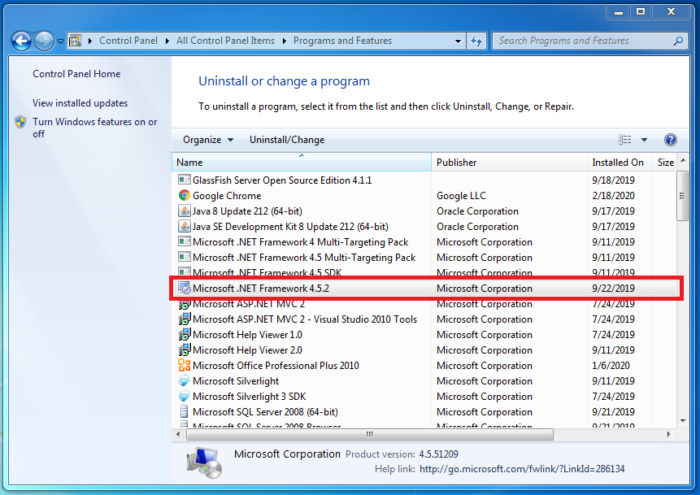
To Check currently selected framework version right click on your project then select properties.

Click on application tab and check the target framework. You can choose different framework from the drop down list.

Right click on your project and select “Unload Project”.

Right click on unloaded project and select edit (ProjectName) .csproj.

Change The following sections to targeted framework version.

In this case am targeting .NET Framework version 4.5.2

Save your settings the right click on project name and select “Reload Project”.

Click Okay When you are prompted to close open document.
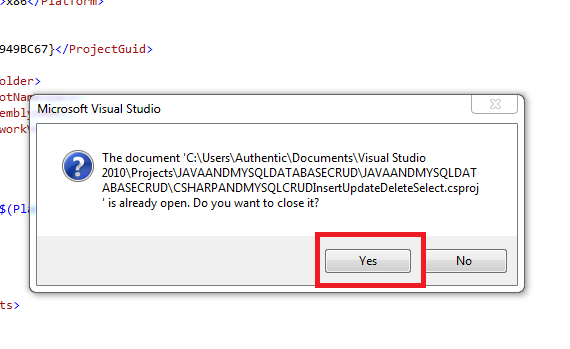
Project is reloaded, And it’s available in solution explorer.

Try to run your project again and it should run without any problem.
.CSPROJ XML FILE AFTER RECTIFYING THE ERROR.
<?xml version="1.0" encoding="utf-8"?>
<Project ToolsVersion="4.5.2" DefaultTargets="Build" xmlns="http://schemas.microsoft.com/developer/msbuild/2003">
<PropertyGroup>
<Configuration Condition=" '$(Configuration)' == '' ">Debug</Configuration>
<Platform Condition=" '$(Platform)' == '' ">x86</Platform>
<ProductVersion>8.0.30703</ProductVersion>
<SchemaVersion>2.0</SchemaVersion>
<ProjectGuid>{8C91C6DC-A0DD-4EA2-AA0E-5C49F949BC67}</ProjectGuid>
<OutputType>WinExe</OutputType>
<AppDesignerFolder>Properties</AppDesignerFolder>
<RootNamespace>JAVAANDMYSQLDATABASECRUD</RootNamespace>
<AssemblyName>JAVAANDMYSQLDATABASECRUD</AssemblyName>
<TargetFrameworkVersion>v4.5.2</TargetFrameworkVersion>
<TargetFrameworkProfile>
</TargetFrameworkProfile>
<FileAlignment>512</FileAlignment>
</PropertyGroup>
<PropertyGroup Condition=" '$(Configuration)|$(Platform)' == 'Debug|x86' ">
<PlatformTarget>x86</PlatformTarget>
<DebugSymbols>true</DebugSymbols>
<DebugType>full</DebugType>
<Optimize>false</Optimize>
<OutputPath>bin\Debug\</OutputPath>
<DefineConstants>DEBUG;TRACE</DefineConstants>
<ErrorReport>prompt</ErrorReport>
<WarningLevel>4</WarningLevel>
<Prefer32Bit>false</Prefer32Bit>
</PropertyGroup>
<PropertyGroup Condition=" '$(Configuration)|$(Platform)' == 'Release|x86' ">
<PlatformTarget>x86</PlatformTarget>
<DebugType>pdbonly</DebugType>
<Optimize>true</Optimize>
<OutputPath>bin\Release\</OutputPath>
<DefineConstants>TRACE</DefineConstants>
<ErrorReport>prompt</ErrorReport>
<WarningLevel>4</WarningLevel>
<Prefer32Bit>false</Prefer32Bit>
</PropertyGroup>
<PropertyGroup>
<StartupObject>
</StartupObject>
</PropertyGroup>
<ItemGroup>
<Reference Include="MySql.Data, Version=8.0.17.0, Culture=neutral, PublicKeyToken=c5687fc88969c44d, processorArchitecture=MSIL">
<SpecificVersion>False</SpecificVersion>
<HintPath>..\..\..\..\..\Downloads\mysql-connector-net-8.0.17-noinstall (1)\v4.5.2\MySql.Data.dll</HintPath>
</Reference>
<Reference Include="System" />
<Reference Include="System.Core" />
<Reference Include="System.Xml.Linq" />
<Reference Include="System.Data.DataSetExtensions" />
<Reference Include="Microsoft.CSharp" />
<Reference Include="System.Data" />
<Reference Include="System.Deployment" />
<Reference Include="System.Drawing" />
<Reference Include="System.Windows.Forms" />
<Reference Include="System.Xml" />
</ItemGroup>
<ItemGroup>
<Compile Include="Form1.cs">
<SubType>Form</SubType>
</Compile>
<Compile Include="Form1.Designer.cs">
<DependentUpon>Form1.cs</DependentUpon>
</Compile>
<Compile Include="MySQLDatabaseConnection.cs" />
<Compile Include="Person.cs" />
<Compile Include="PersonData.cs" />
<Compile Include="Program.cs" />
<Compile Include="Properties\AssemblyInfo.cs" />
<EmbeddedResource Include="Form1.resx">
<DependentUpon>Form1.cs</DependentUpon>
</EmbeddedResource>
<EmbeddedResource Include="Properties\Resources.resx">
<Generator>ResXFileCodeGenerator</Generator>
<LastGenOutput>Resources.Designer.cs</LastGenOutput>
<SubType>Designer</SubType>
</EmbeddedResource>
<Compile Include="Properties\Resources.Designer.cs">
<AutoGen>True</AutoGen>
<DependentUpon>Resources.resx</DependentUpon>
<DesignTime>True</DesignTime>
</Compile>
<None Include="app.config" />
<None Include="Properties\Settings.settings">
<Generator>SettingsSingleFileGenerator</Generator>
<LastGenOutput>Settings.Designer.cs</LastGenOutput>
</None>
<Compile Include="Properties\Settings.Designer.cs">
<AutoGen>True</AutoGen>
<DependentUpon>Settings.settings</DependentUpon>
<DesignTimeSharedInput>True</DesignTimeSharedInput>
</Compile>
</ItemGroup>
<ItemGroup>
<None Include="Resources\x-button.png" />
</ItemGroup>
<ItemGroup>
<None Include="Resources\plus-1.png" />
</ItemGroup>
<ItemGroup>
<None Include="Resources\refresh-24.png" />
</ItemGroup>
<ItemGroup>
<None Include="Resources\x-button1.png" />
</ItemGroup>
<ItemGroup>
<None Include="Resources\clear.png" />
</ItemGroup>
<Import Project="$(MSBuildToolsPath)\Microsoft.CSharp.targets" />
<!-- To modify your build process, add your task inside one of the targets below and uncomment it.
Other similar extension points exist, see Microsoft.Common.targets.
<Target Name="BeforeBuild">
</Target>
<Target Name="AfterBuild">
</Target>
-->
</Project>