The selected virtual machine is inaccessible. Please inspect the error message shown below and press the Refresh button if you want to repeat the accessibility check

The selected virtual machine is inaccessible. Please inspect the error message shown below and press the Refresh button if you want to repeat the accessibility check
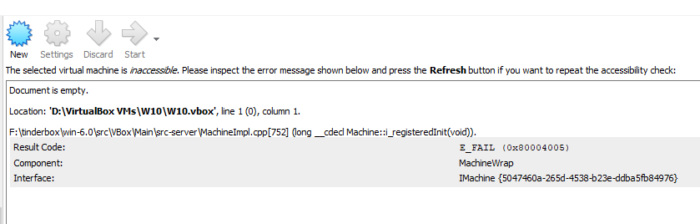
Document is empty.
Location: ‘D:\VirtualBox VMs\W10\W10.vbox’, line 1 (0), column 1.
F:\tinderbox\win-6.0\src\VBox\Main\src-server\MachineImpl.cpp[752] (long __cdecl Machine::i_registeredInit(void)).
Result Code:
E_FAIL (0x80004005)
Component:
MachineWrap
Interface:
IMachine {5047460a-265d-4538-b23e-ddba5fb84976}
Oracle VM virtual box machine solution:
Right click on the virtual machine that can’t start then remove it and go to menu bar, Select machine and then, Add from dropdown. Navigate to the folder where the virtual machine is saved. Locate .vbox file and select it.
If the problem still persists “Rename .vbox-prev to .vbox”.