How To Create A System Restore Point In Windows 10
How To Create A System Restore Point In Windows 10
Restore points enables you to revert your PC to an earlier point. In case your Operation System stops working or crashes “Restore points” can be used as one of the methods for troubleshooting your computer. So creating restore points is advisable for PC Users.
To create a restore point in windows 10 :
Step 1 – Click on start menu.
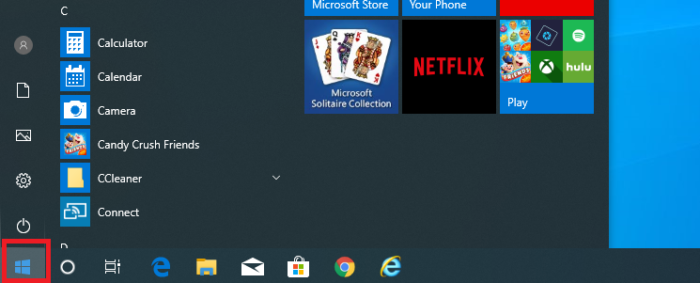
Step 2 – Type “Create a restore point”.

At the top choose create a restore point (Choose create a restore point from the results)
Step 3 – Select “System Protection” tab in System Properties.

On The Window That Comes Up( On the System Protection tab in System Properties ), Click On Create near the bottom
Step 4 – Type a description and click create.
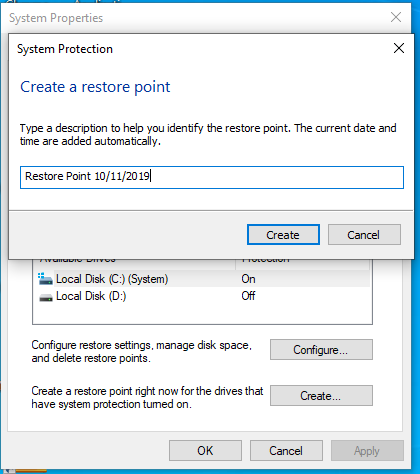
Give your restore point a name (Type Description for the restore point) and then click Create
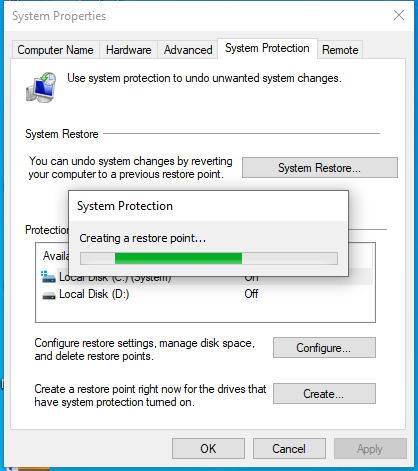
After a few moments you will see a message letting you know that the restore point has been created Successfully.
