“Unlock the Secret to Seamlessly Connecting to TFS from Visual Studio in Just a Few Steps!”
Visual Studio and TFS: Connecting Seamlessly
It is a well-known fact that Visual Studio, the well-regarded and extremely popular Integrated Development Environment (IDE) favoured by software application developers everywhere, is an essential development tool for a multitude of platforms, including Windows, Android and iOS. With Microsoft’s Team Foundation Server (TFS) making a presence within Visual Studio, development and the application development life cycle becomes a breeze. This guide aims to show you how you can effortlessly connect to TFS from Visual Studio.
Prerequisites:
To begin the TFS connection process, certain prerequisites must be met:
- Visual Studio (Any version from Visual Studio 2012 and above)
- A valid TFS account or on-premises TFS server
- Microsoft Account or Azure Active Directory (for authentication)
Steps to connect to TFS from Visual Studio:
Step 1: Open Visual Studio
Open Visual Studio and select Team Explorer option from the View menu. See the image below for assistance:

Step 2: Connect to the TFS Server
Within the Team Explorer wizard, select the “Connect to a Project” button, as shown here:
Step 3: Add Server Name
In the Connect to Team Foundation Server dialog box, input the TFS server name and click on “Add” button as portrayed below:
Step 4: Authenticate
Choose the authentication method in the Add/Remove Team Foundation Server dialog and click on “OK” button, as shown here:
Step 5: Select Project
After adding the TFS server to the dialog, you can select the project of your choosing, depicted here:

Step 6: Connect
Finally, click on “Connect” button and you will be promptly connected to the TFS Server, as indicated below:

Conclusion:
The task of connecting Visual Studio to TFS is not at all arduous. Following these simple steps will enable seamless integration of TFS into your Visual Studio IDE, thereby ramping up efficiency and productivity while developing applications. Once connected to TFS, you can harness all its potent features – including Version Control, Work Item Tracking, and Build Automation – using Visual Studio. Thus, it is recommended that you commence the process of connecting TFS to Visual Studio and optimize your application development processes.