How To Prevent Or Stop A Specific Update From Installing Automatically In Windows 10
How To Prevent Or Stop A Specific Update From Downloading And Installing Automatically In Windows 10
STEP 1. Download and save the “Show or hide updates” troubleshooter tool from microsoft on your computer. ( Tool Direct Download Link – http://download.microsoft.com/download/f/2/2/f22d5fdb-59cd-4275-8c95-1be17bf70b21/wushowhide.diagcab )

To start the troubleshooter double click on the downloaded file.
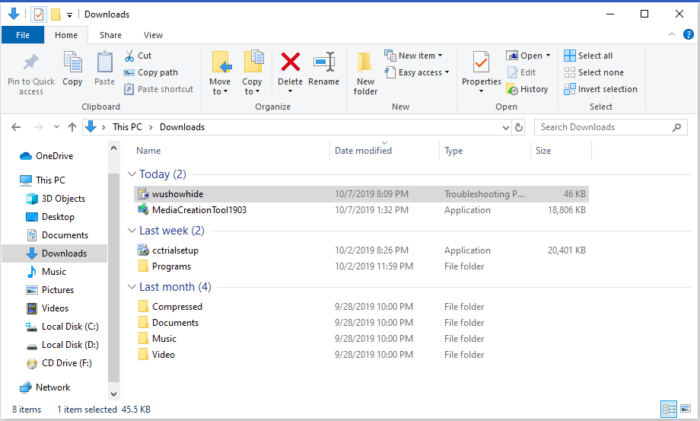
Run the Show or hide updates tool ( wushowhide.diagcab ) and select Next at first screen.
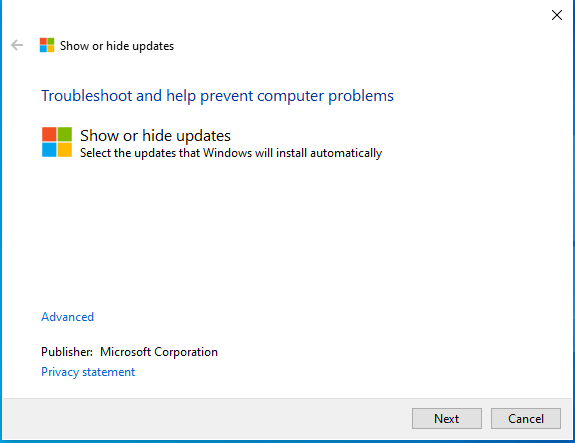
Choose Hide Updates.

The tool will show list of updates available so that you can hide them.
Choose problematic driver or updates and click next to hide them. The hidden updates do not install during the next update process

To view The hidden updates, Run the troubleshooter again, And click on “Show Hidden Updates”.

If there aren’t any hidden updates to show, then you get this window.
