How To Download And Install Netbeans Ide 8.2 With (JDK 8 ) – (Pre-Installed) On Windows 7 64-Bit
How To Download And Install Netbeans Ide 8.2 With Java Se Development Kit 8 (JDK ) – (Pre-Installed) On Windows 7 64-Bit
This tutorial will guide or show you How To Download And Install Netbeans Ide (Integrated development environment) 8.2 On Windows 7 64-Bit.
Download NetBeans IDE 8.2
Start your browser.
Enter https://netbeans.org/downloads/8.0.2/
Netbeans comes with different features. Select the one you want to install.
In my case am downloading the one with least features.
After you click download button the download process starts instantly.

Install NetBeans IDE 8.2
I have netbeans already downloaded in the downloads folder so am not waiting for the download to complete.

First check whether you have java on your computer by running these commands on cmd (1. java 2. javac 3. java -version).

If java is ok. Start the installation process.
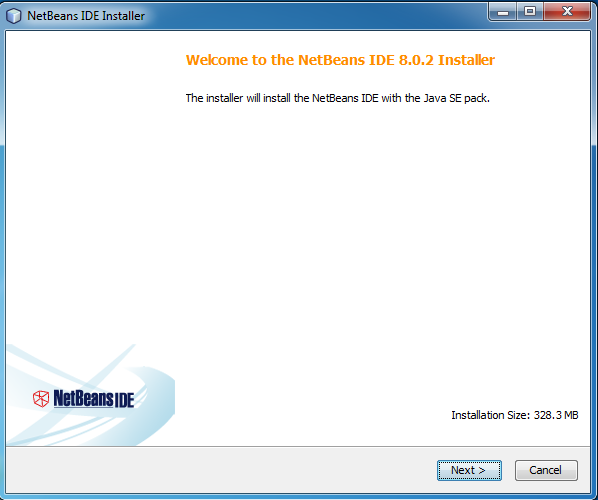
Accept NetBeans License agreement.


Choose the location for installing NetBeans IDE 8.2. Also, select the location where the JDK is installed on your computer.

Click on Install button to begin the installation.


Wait for some few minutes to let the installation complete. Then Click on Finish.

Start NetBeans IDE 8.2


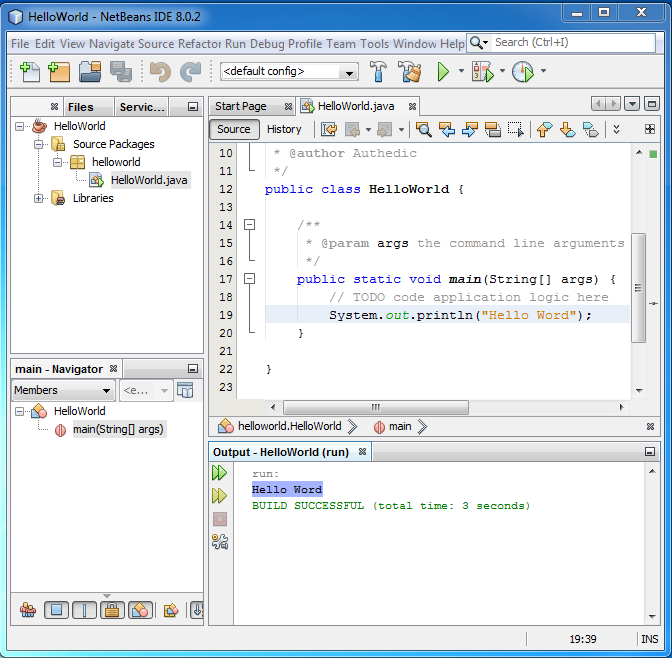
package helloworld;
public class HelloWorld {
public static void main(String[] args) {
System.out.println("Hello World");
}
}