2 Ways To Change Your WordPress Default Category
A brief overview of the importance of setting a default category in WordPress:
Welcome to our guide on how to change your default category in WordPress. The default category is the category that new posts are automatically placed in. This makes it an important aspect of organizing your content, making it more user-friendly, and improving your site’s search engine optimization (SEO).
One of the main advantages of setting a default category is that it saves you time and effort by automatically assigning new posts to a specific category. This can help you keep your website organized and make it easy for visitors to find the content they’re looking for. Additionally, having a default category can also provide a way to provide context to the search engine about your website structure and the topics you cover, making it easier for them to crawl, index and understand your website which can improve your website’s SEO.
In this guide, we will provide a step-by-step process for changing the default category in WordPress. We will also discuss tips and best practices for organizing and maintaining your categories effectively. Additionally, we will cover the implications of default categories on SEO and how to use them to your advantage.
By the end of this guide, you will have a better understanding of how to change your default category in WordPress and how to use categories to organize and improve your website’s SEO. The blog post will be clear and concise, easy to follow with screenshots and step-by-step instructions, making it accessible to all.
Ultimately, Setting a default category is an easy process but it can bring significant benefits to your website’s organization, user experience, and SEO.
Understanding WordPress Categories:
WordPress categories are a way of grouping related posts together on your website. By creating categories and assigning them to your posts, you can help your visitors easily find and navigate the content that interests them. They are a hierarchical taxonomy, which means you can create parent categories and subcategories. This allows for a more organized structure and a way to group similar posts under specific topics or subtopics.
Categories are used on a website in a variety of ways. They can be used to create custom pages that display all the posts assigned to a specific category. This can make it easy for visitors to find relevant content and also provide a way to create menus. You can add the category links to your site’s main navigation, this can help visitors find the content they want faster, also it gives a context to the search engines about your website structure and the topics you cover.
In addition to custom pages and menus, categories can also be displayed on a website in a variety of ways such as:
- In a drop-down menu: This can be a great option for sites with a lot of categories and subcategories, as it allows visitors to easily navigate and find the content they’re looking for.
- As a list of links: This can be a simple and effective way to display categories on your website, and it can be used in sidebars or footers.
- In a sidebar widget: Some themes come with built-in widgets that allow you to display categories in a sidebar. This can be a great way to make your categories more prominent and accessible to visitors.
- In a grid format : Some themes allows to display categories as a grid format with thumbnails, this can be useful for sites that heavily rely on visual content.
The use of categories in WordPress provides a way to organize, structure, and display your content in a way that makes it easy for visitors to find and navigate, which in turn can improve the user experience and help with SEO. You can choose the best way to display categories based on your website design and the type of content you have.
Method 1
Changing the Default Category in Categories section:
The process for changing the default category in WordPress is simple and can be done in just a few steps.
- Log in to your website’s admin area by entering your login credentials in the login page.
- Once you’re logged in, go to the Posts section in the left-hand menu and click on the Categories option.

- This will take you to a page where you can see a list of all the categories that you’ve created on your website. To change the default category, simply click on the category that you want to make the default and select “Edit”.
- In the edit screen, you’ll see an option to set the category as the default. Check the box next to “Default Category” and then click on “Update”.
You should now see the category you’ve selected as the default, and if you create a new post it will be automatically assigned to the new default category.
It’s also important to note that you can change the default category at any time, so don’t be afraid to experiment and find the best solution for your website.
Here’s an example of what the category section of WordPress looks like, where you can find the default category options


Method 2
Changing the Default Category in settings writings:
The process for changing the default category for writings in WordPress settings is also simple and can be done in a few steps:
- Log in to your website’s admin area by entering your login credentials in the login page.
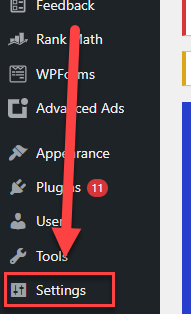
- Once you’re logged in, go to the Settings option in the left-hand menu, then to the Writing settings.

- In the Writing settings you should see the option “Default post category”. Select the category you want to be the default, and click on save changes.



By following these steps, you’ll be able to change your default category for writings in your WordPress settings in no time. With this approach all new posts will have this category assigned as default, unless you assign another category specifically.
It’s also important to note that you can change the default category at any time, so don’t be afraid to experiment and find the best solution for your website. If you find yourself having trouble with the process, don’t hesitate to reach out to the WordPress community for additional help.
Conclusion:
In this guide, we have provided a detailed overview of how to change the default category in WordPress, discussed the importance of categories in organizing content, improving the user experience and SEO, and provided best practices and tips for effectively maintaining categories.
The key takeaways from this blog post are:
- Setting a default category in WordPress can save you time and effort and help keep your website organized.
- Categories can be used to structure, display and make your content more discoverable, both for visitors and search engines
- Best practices for maintaining categories include keeping them up-to-date, organized and relevant to your niche or industry, also it’s crucial to use specific categories rather than general ones.
- Default categories have an effect on SEO and it’s important to choose the right default category and keep it updated.
For readers who want to learn more about working with WordPress categories, there are a variety of additional resources available. The WordPress Codex is a good starting point for information on the basics of categories in WordPress. Additionally, the WordPress community is a great resource for finding answers to specific questions, troubleshooting issues, and learning about new tips and tricks for working with categories.
We encourage readers to leave comments or ask questions if they have any trouble following the instructions or if they have any additional questions. We’re always happy to help and provide additional guidance.
Additional Info:
One of the key implications of the default category in SEO is that it can provide context to the search engine about your website structure and the topics you cover. By setting a default category, you ensure that new posts are automatically placed in a specific category, which can give search engines a better understanding of your website’s organization and content. This can in turn help improve your website’s search engine ranking and visibility.
Examples of different website niches and their common default categories include:
- A news website may have a default category of “Breaking News”
- A food blog may have a default category of “Recipes”
- A fashion website may have a default category of “Trending Styles”
To organize and maintain your categories effectively, it is important to:
- Keep your categories up-to-date: Regularly review your categories and make sure they are still relevant to your website’s content and niche. Delete or edit categories that are no longer needed or no longer accurate.
- Organize your categories: Use a logical and clear hierarchy, group similar categories under specific parent categories. and be sure to keep your categories simple and specific.
- Avoid cluttering: Too many categories can be overwhelming for visitors and search engines alike, avoid creating excessive number of categories and ensure that your categories are specific and relevant to your website’s content.
- Make them user-friendly: Categories should be easy for visitors to understand and navigate, use clear and concise names and descriptions, and ensure that your categories are easy to find on your website, such as in the main navigation or in a sidebar widget.
By following these best practices, you can ensure that your categories are well-organized, up-to-date, user-friendly and effective for improving your website’s SEO.