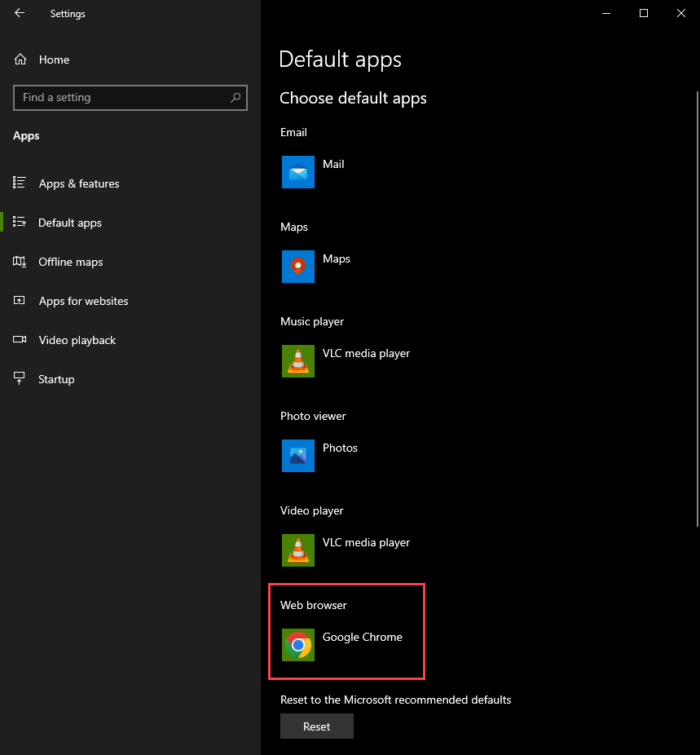How To Change Your Default Browser To Chrome In Windows 10
How To Make Google Chrome Default Browser
Are you tired of opening links in other browsers when you prefer to use Google Chrome? Do you want to streamline your browsing experience by making Chrome your default browser? If so, you’re in luck! In this tutorial, we’ll walk you through the steps to make Google Chrome your default browser on Windows, macOS, and mobile devices. With these simple steps, you can ensure that all your web browsing activities are done using Chrome, without any unnecessary hassle. So, let’s get started!
Step 1 – Click on the Start Windows Icon
Locate and click on the Start Windows icon located at the lower-left corner of the taskbar.
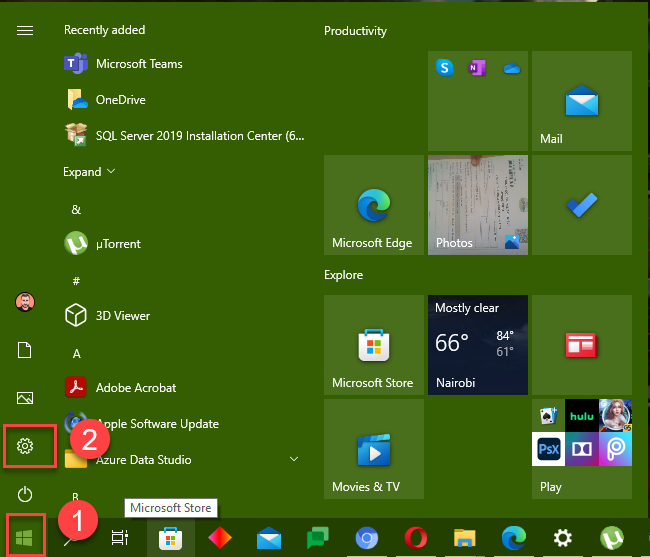
Step 2 – Select Settings
From the dropdown list, select Settings.
Step 3 – Click on the Apps Option
Once the Settings window opens, click on the Apps option.
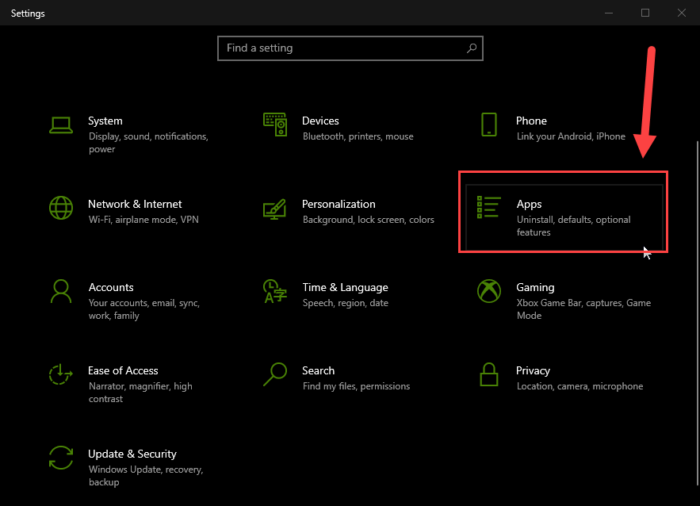
Step 4 – Select Default Apps
From the left panel, select Default Apps.

Step 5 – Click on the Current Default Browser Name
Scroll down to find the Web browser option and click on the name of the current default web browser.

Step 6 – Select the New Default Browser
This will bring up a window that displays a list of installed programs to choose from. Find and select the name of the web browser you want to set as default.
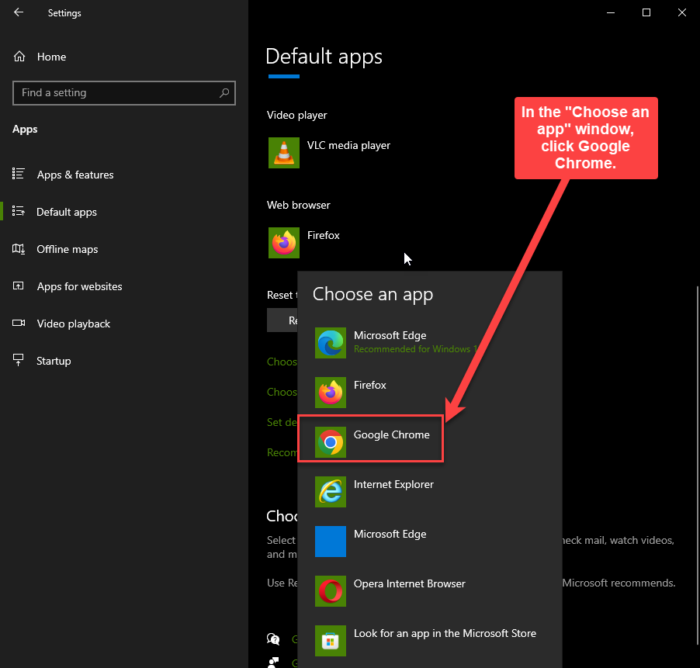
Step 7 – Choose Google Chrome
In this example, we’re selecting Google Chrome as the default web browser.