C Sharp And Ms Access Database Tutorial 12 How To Display Selected Row From Datagridview To Textboxes On Cell Click
C# And Ms Access Database Tutorial #12 – How To Display Selected Row From Datagridview To Textboxes On Cell Click
VIDEO TUTORIAL
This Tutorial Shows How To Display Selected Row From Datagridview To Textboxes And Picture Box On Cell Content Click In C# Windows Forms Application using visual studio 2010.
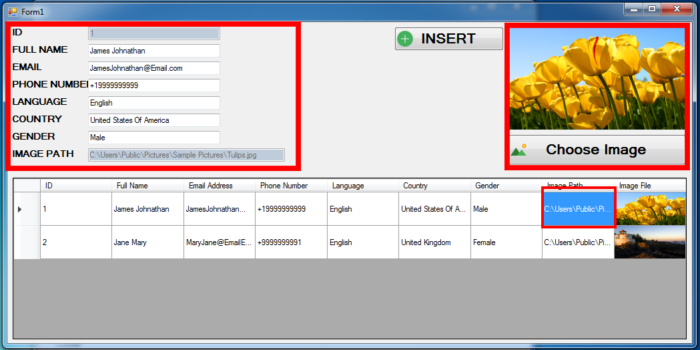
C# SOURCE CODE
//Display Selected Datagridview Row Content On Input fields (Textboxes, PictureBoxes etc..)
private void dataGridView1_CellContentClick(object sender, DataGridViewCellEventArgs e)
{
//If DataGridViewRow Is clicked
if (e.RowIndex >= 0)
{
DataGridViewRow selectedDataGridViewRow = dataGridView1.Rows[e.RowIndex];
txtID.Text = selectedDataGridViewRow.Cells[0].Value.ToString();
txtFullName.Text = selectedDataGridViewRow.Cells[1].Value.ToString();
txtEmailAddess.Text = selectedDataGridViewRow.Cells[2].Value.ToString();
txtPhoneNumber.Text = selectedDataGridViewRow.Cells[3].Value.ToString();
txtLanguage.Text = selectedDataGridViewRow.Cells[4].Value.ToString();
txtCountry.Text = selectedDataGridViewRow.Cells[5].Value.ToString();
txtgender.Text = selectedDataGridViewRow.Cells[6].Value.ToString();
txtImagePath.Text = selectedDataGridViewRow.Cells[7].Value.ToString();
//Convert Byte Array To Image
pictureBox1.Image = convertByteArrayToImage((byte[])selectedDataGridViewRow.Cells[8].Value);
}
}