How to Install Windows 7 x64 Bit Ultimate On Oracle VM VirtualBox 6.0.8 In Windows 10
How to Install Windows 7 x64 Bit Ultimate On Oracle VM VirtualBox 6.0.8 In Windows 10
VIDEO TUTORIAL
How to Install Windows 7 x64 Bit Ultimate On Oracle VM VirtualBox 6.0.8
This tutorial shows How to Install Windows 7 x64 Bit Ultimate On Oracle VM VirtualBox 6.0.8.
Choose any browser then go to Microsoft official website.
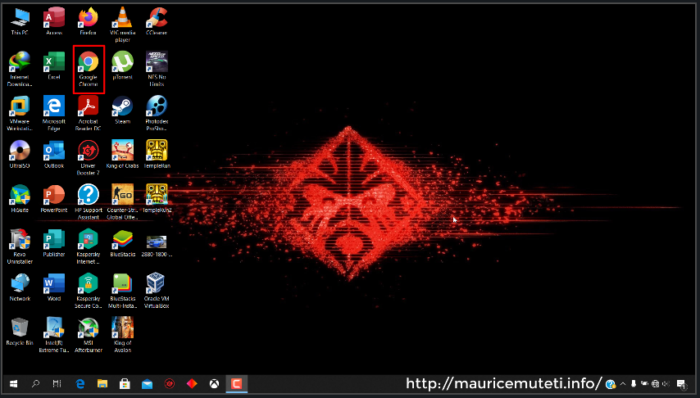
Download windows 7 64 Bit ISO Fie. To download Windows 7 ISO File you must have a license key from Microsoft. – https://www.microsoft.com/en-us/software-download/windows7
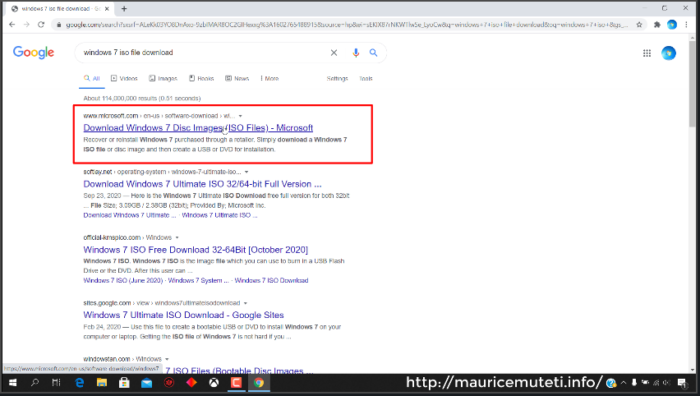
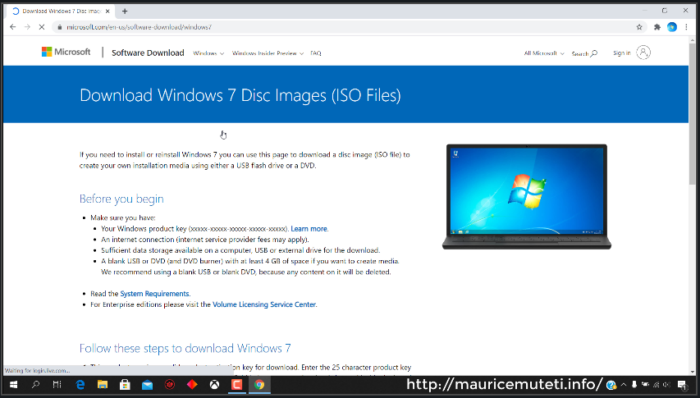
Enter key then follow required steps to download windows 7 64 bit on your PC.

This tutorial does not show all the steps for downloading windows 7. I have already downloaded windows 7 ISO file on my computer.
When the download is complete start virtualBox.

Select new to create a virtual machine.

Enter the name of virtual machine.

Type and version are filled automatically in my case but you can choose them manually. Also, choose destination folder for new virtual machine and click next.
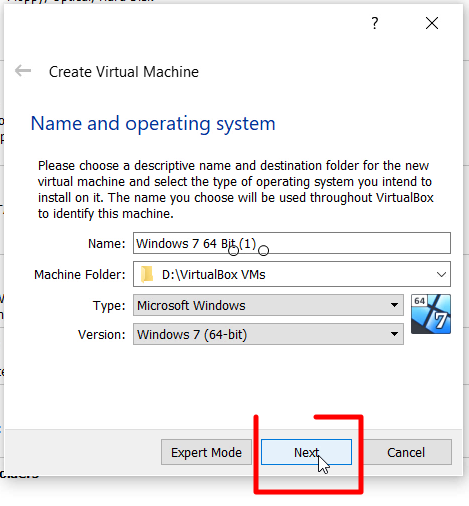
Select the amount of random access memory (RAM) to be allocated to the virtual machine. Slide right or left to increase or decrease the amount of RAM respectively then click next.


Create virtual hard disk for your virtual machine.

Select VirtualBox Disc Image (VDI) As the hard disk file type then click next.

Under “storage on physical hard disk” select Dynamically allocated.

Select the location where your virtual hard disk will be created and also select the size of the virtual hard disk in megabytes then click create.
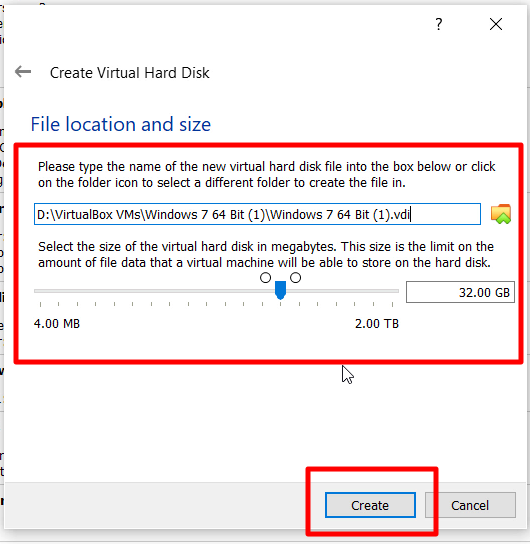
Windows 7 virtual machine is created and you can see it on VirtualBox.

A virtual machine has been created without operating system.
Select recently created virtual machine then click settings to setup virtual machine processor by allocating the number of cpu’s it should use and add windows 7 ISO File.
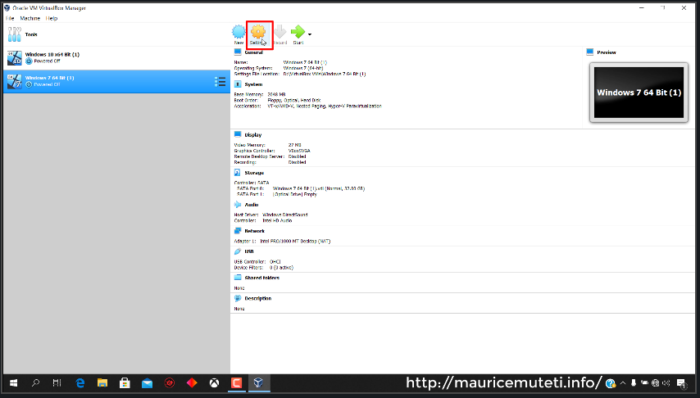
Click system then select processor and slide right to increase the number of cpu’s or slide left to decrease the number of cpu’s to be used by the virtual machine.

Click storage select empty then browse and select downloaded Windows 7 64 Bit ISO File from your computer by clicking “Choose Virtual Optical Disk File”. This is the operating system that will be installed on your virtual machine. After that click okay.

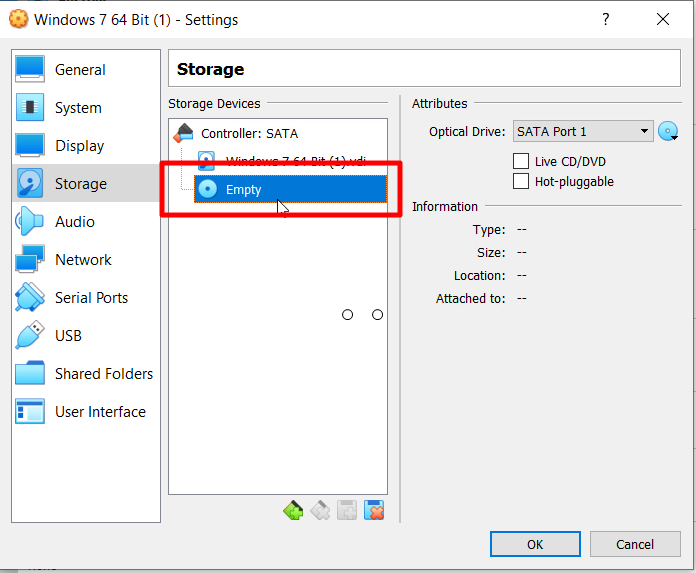
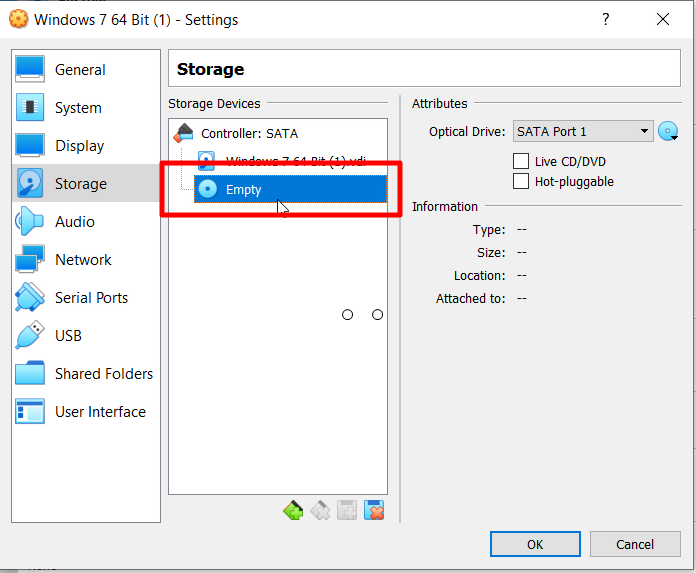




Select virtual machine then click start to begin Windows 7 installation.

Operating system installation begins shortly.


Select your operating system language, time zone and keyboard layout and click next.

Click install now to start installing operating system on virtual box.
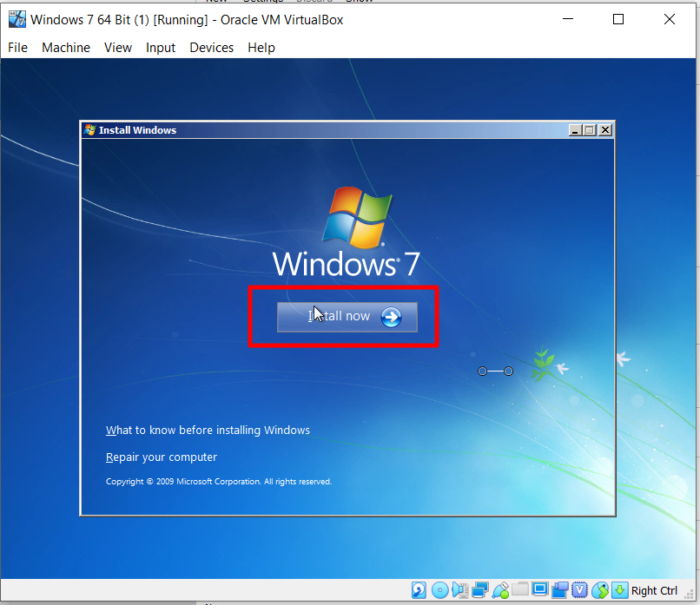

Select the operating system you want to install then click next.

To accept windows 7 operating system Microsoft software license terms, select I accept the terms, and then click next.

Click “custom (Advanced)”.

Select the partition you created for the virtual machine then click next to continue with the installation.

Several processes starts: Copying windows files, Expanding windows files, installing features, installing updates and completing installation.
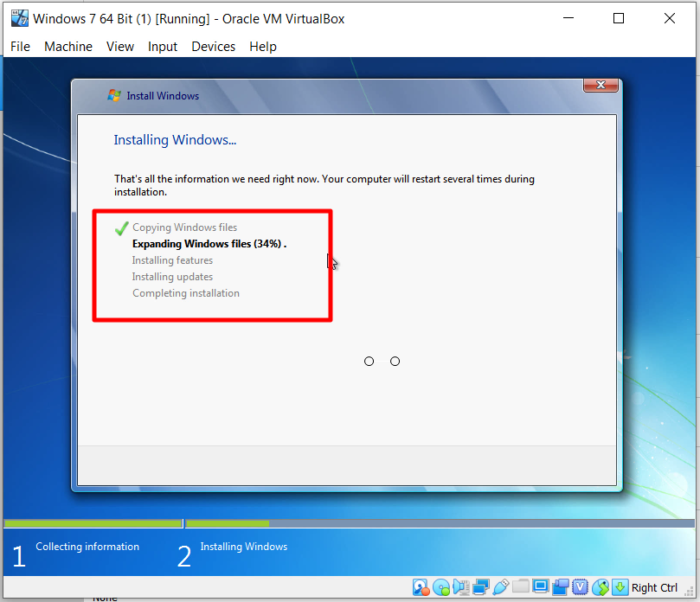

The computer will restart several times during installation.
After the virtual machine restart, installation continues.

Starting Windows while installation is in progress.
Setup is updating registry settings.
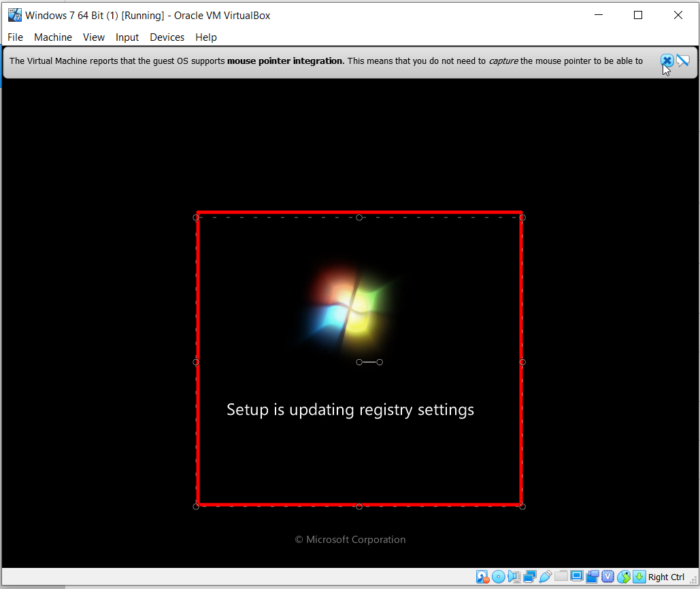
Setup is starting services.
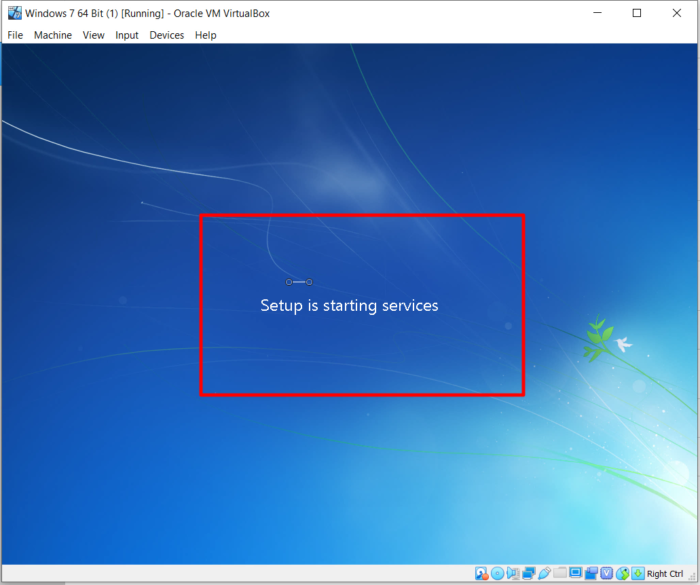
Completing installation.

Setup continues after restarting your computer.
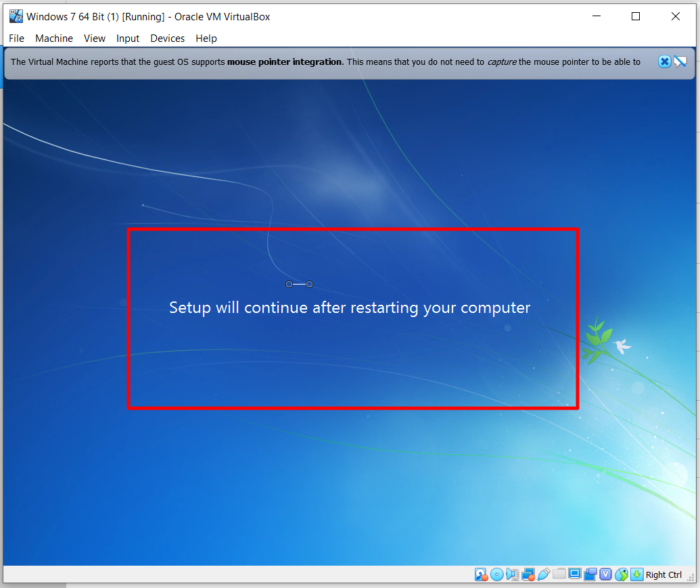

Setup is preparing your computer for first use.

Setup is checking video performance.

Type your username and computer name and click next.
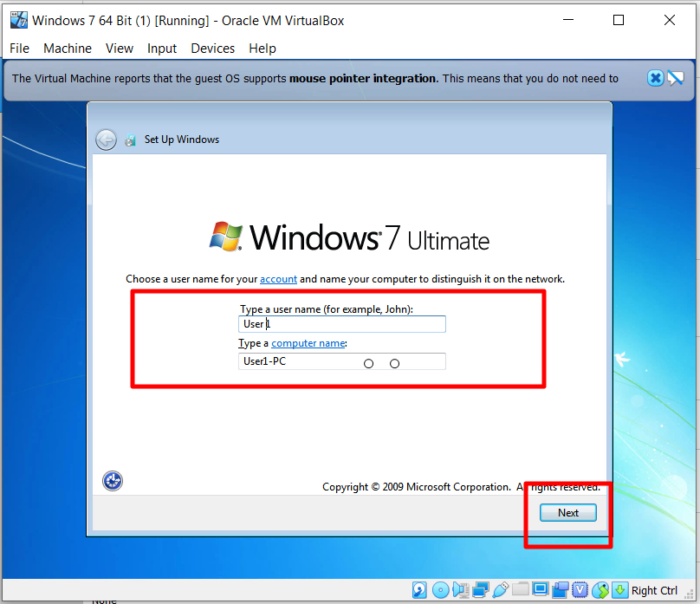
Set a password for your account and click next. Password helps in preventing un authorized access to your computer.

Type your windows key if you have it. Otherwise, click skip.

Click use recommended settings.

Set time zone, time and date and click next.

Select computer’s current location. If you’re not sure, select Public Network.

Windows is finalizing your settings.

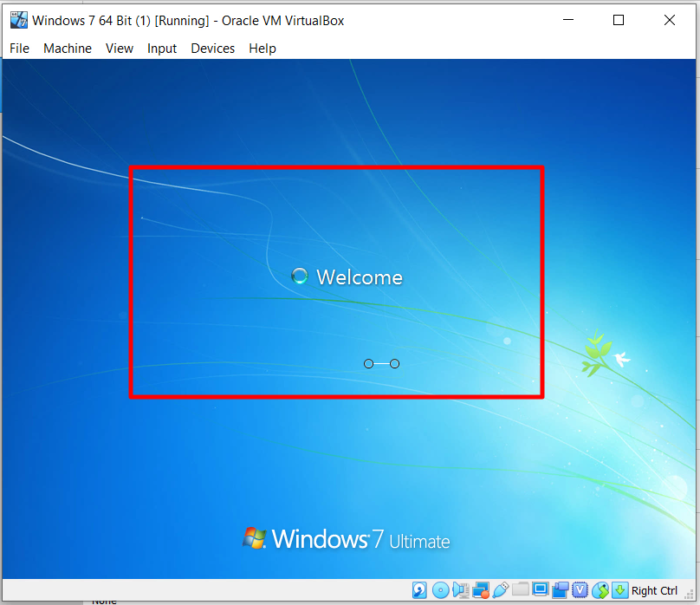
Preparing your desktop.
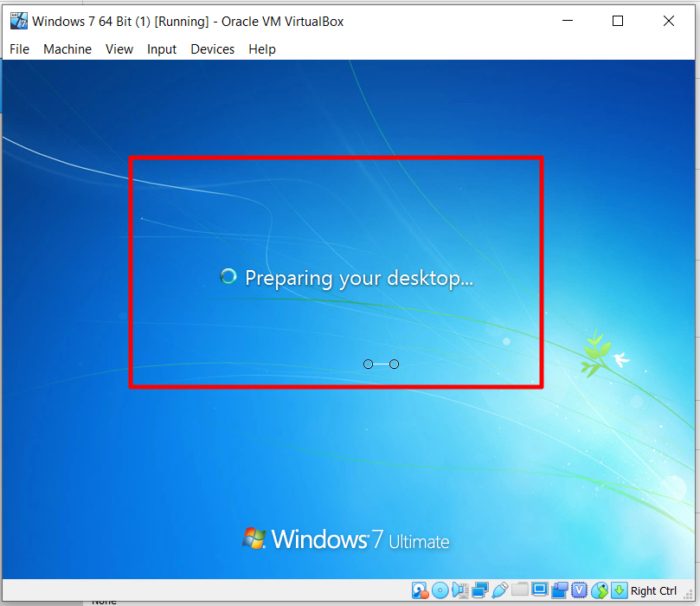

You can check system properties of the installed operating system. Simply go to start menu right click on computer then go and click on properties.

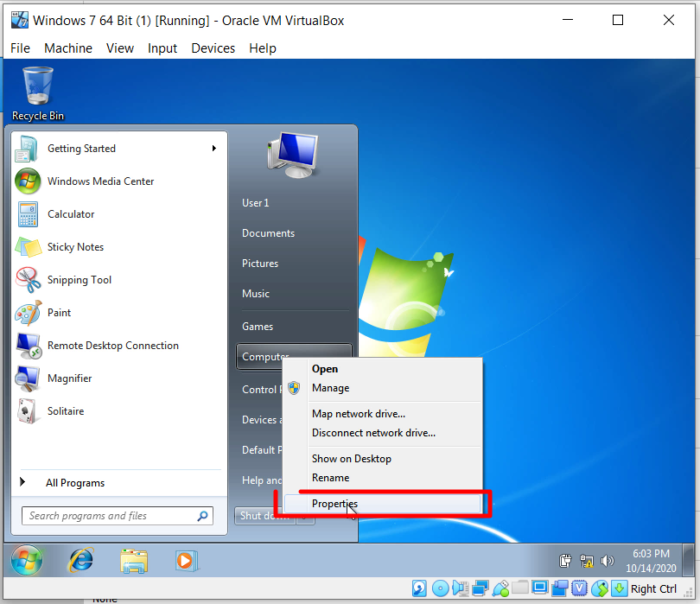

Directx diagnostic tool also provides additional system properties.
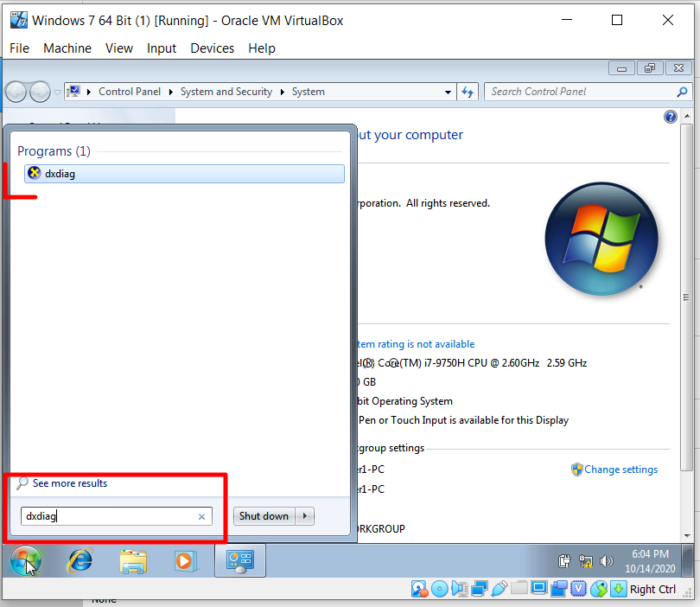


You can navigate between Directx diagnostic tool window tabs to view different computer specifications.
How To Make Windows 7 Virtual Machine Full Screen In Oracle VM VirtualBox 6.0.8 In Windows 10
Now that windows 7 has been installed successfully in Oracle VM VirtualBox 6.0.8 I am going to show How To Install Oracle VM VirtualBox 6.0.8 Guest Additions 6.0.8 In Windows 7 Virtual Machine.
Guest additions enables user to use virtual machine to its full potential.
To use installed operating system in full screen you need Guest additions installed, it also allows file sharing between virtual machine and the physical computer.
Now I am going to install guest additions in windows 7 virtual machine.
Click Device from your virtual machine.
Select Insert Guest Additions CD Image… from drop down menu.

Run VboxWindowsAddition.exe

Allow the program to make changes to virtual machine computer by clicking yes.
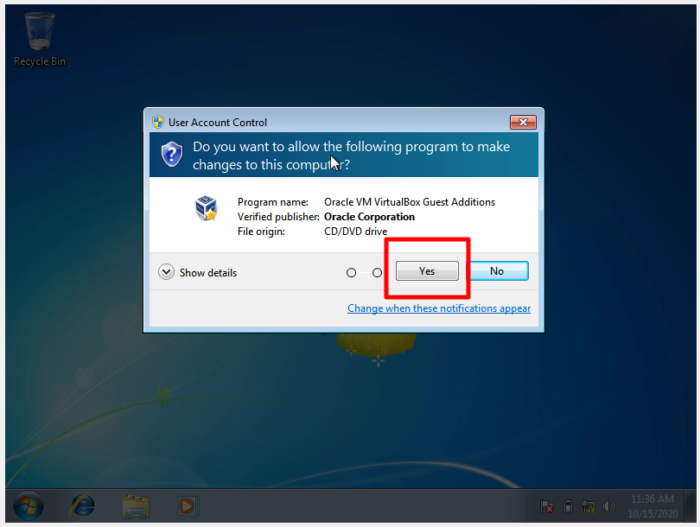
To begin Oracle VM VirtualBox 6.0.8 Guest Additions 6.0.8 installation, Click next from the setup wizard.

Retain or change default Oracle VM VirtualBox 6.0.8 Guest Additions 6.0.8 installation location then click next.
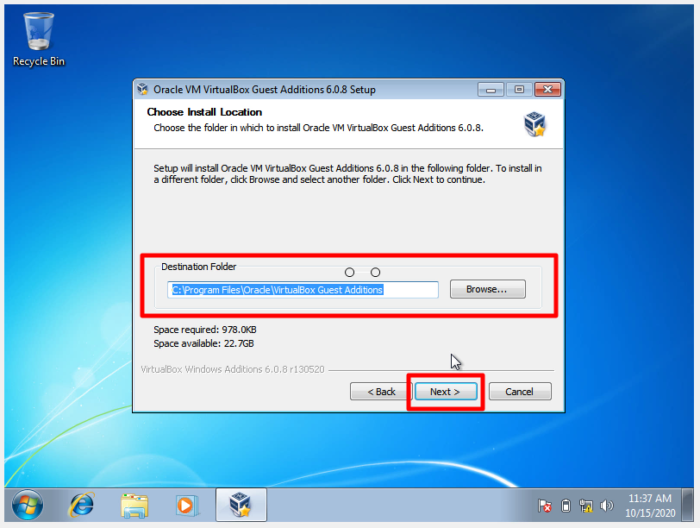
Check the components you want to install and uncheck the components you don’t want to install and then click install to start the installation.

Please wait while Oracle VM VirtualBox 6.0.8 Guest Additions 6.0.8 is being installed.
On security window select always trust software from “Oracle Corporation”. And then click install.

When Oracle VM VirtualBox 6.0.8 Guest Additions 6.0.8 is installed completely. Select Reboot Now and click finish for the changes to take effect.

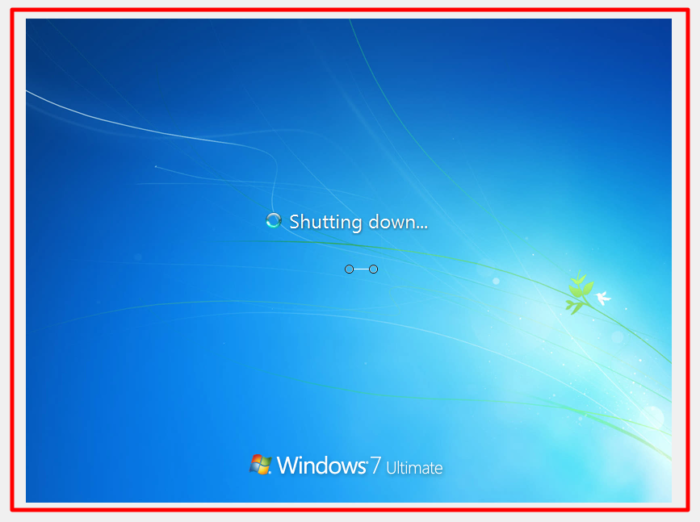
When windows 7 virtual machine restarts you are able to see VM in Full Screen.

Now windows 7 operating system has been completely installed in Oracle VM VirtualBox 6.0.8 virtual machine On Windows 10.