How To Download Windows 10 64 Bit ISO File From Microsoft With Media Creation Tool
How To Download Windows 10 64 Bit ISO File From Microsoft With Media Creation Tool
VIDEO TUTORIAL
This tutorial shows How To Download Windows 10 64 Bit ISO From Microsoft With Media Creation Tool.

Go to – https://www.microsoft.com/software-download/windows10

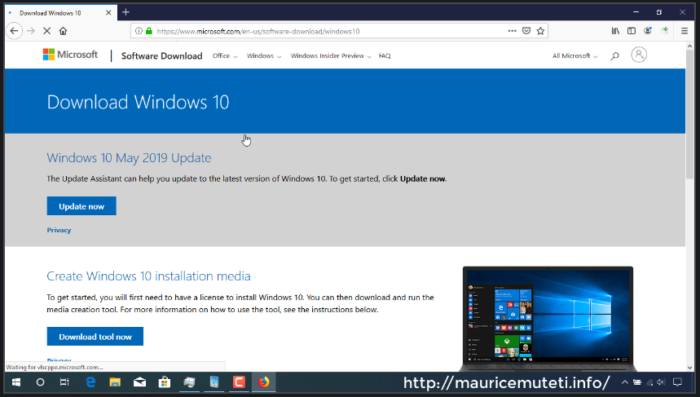
Click Download tool now to start downloading Media Creation Tool.

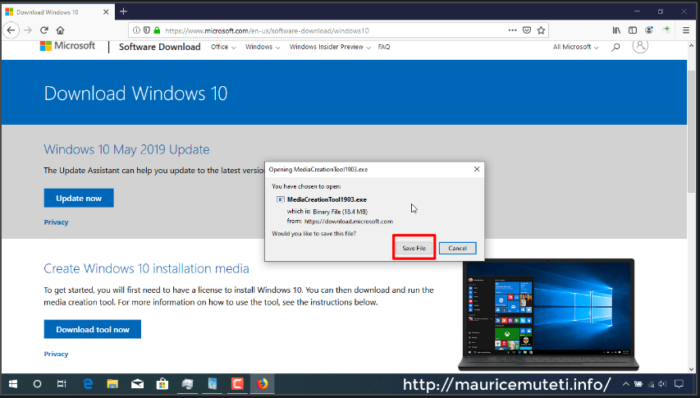

Double click to Run downloaded executable file.


Read Microsoft license terms and click accept to continue.

Under what do you want to do? Select create installation media(USB Flash drive, DVD, Or ISO file) for another PC And click next.

Select appropriate Language, Edition and Architecture. In this case am leaving default selected options. Then click next to continue.

Under “Choose Which media to use” click ISO File.

Select “ISO File” as media to use and click next.

Choose location for saving downloaded Windows 10 ISO File and click save.

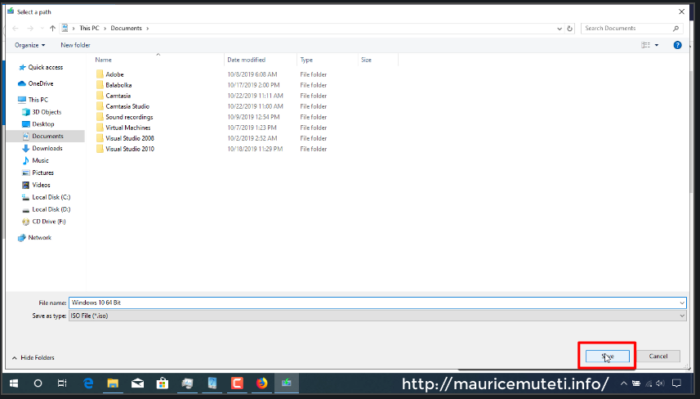
Download process starts immediately and you can view percentage of the download progress on the download setup wizard.
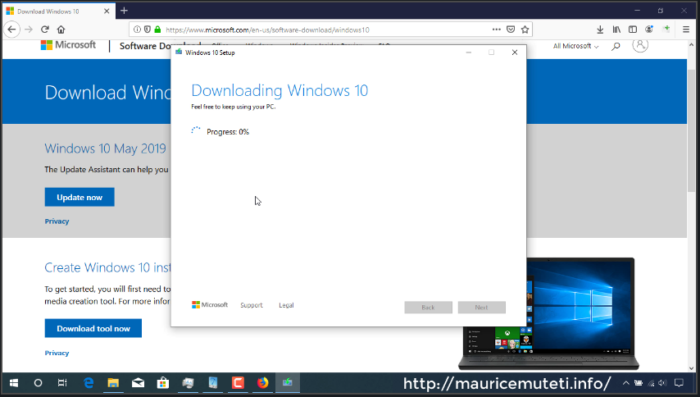
After download finishes, verification of downloaded ISO file begins.

Wait for creation of windows 10 media to finish.

When everything is done click on the path to check or view the downloaded ISO File.


Finally, Click finish to close Windows 10 set up dialog box.

Wait for setup to cleanup before it closes.
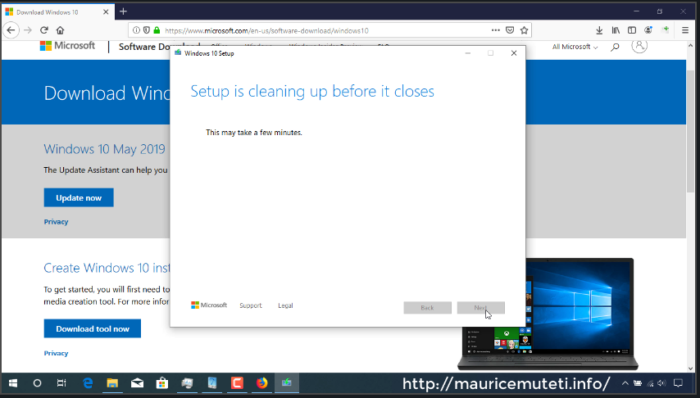
Now you have downloaded Windows 10 64 Bit from Microsoft download center.